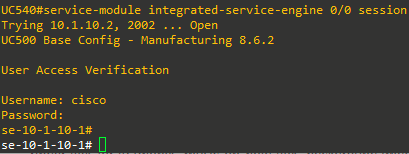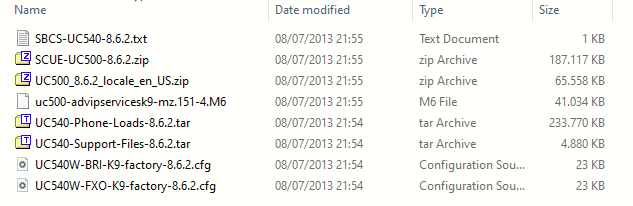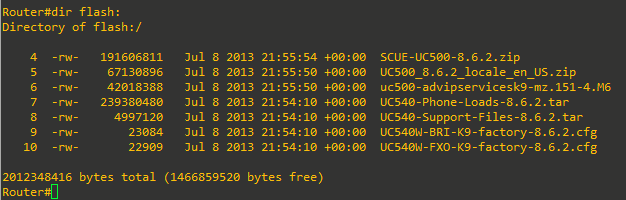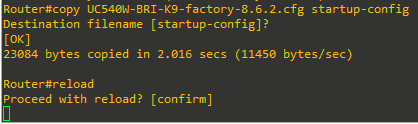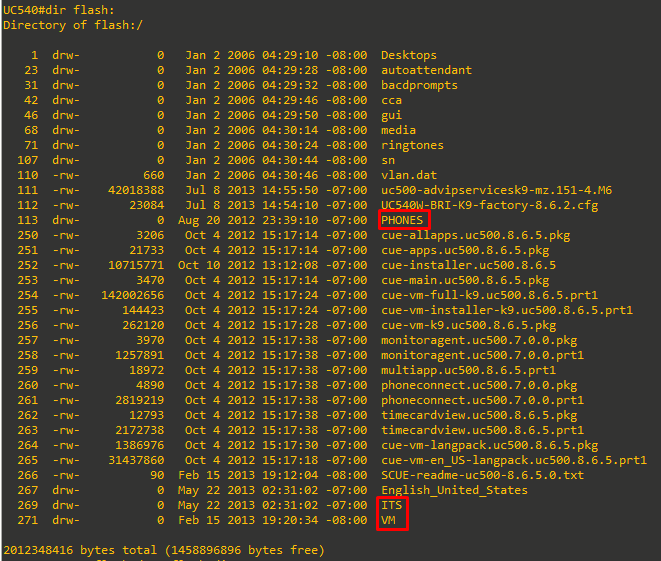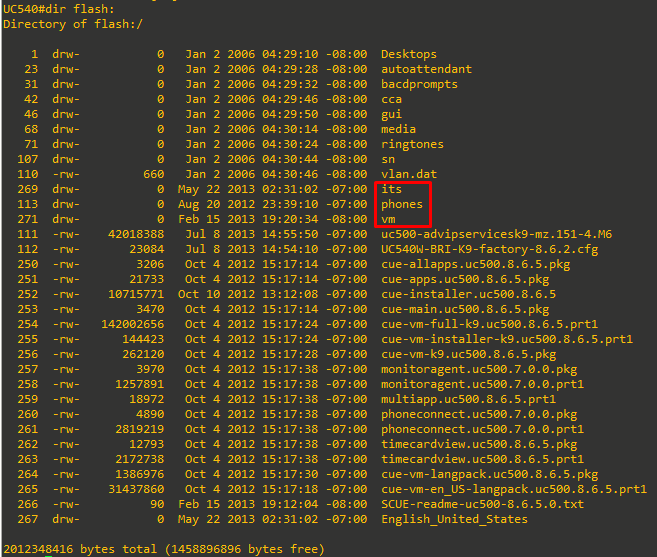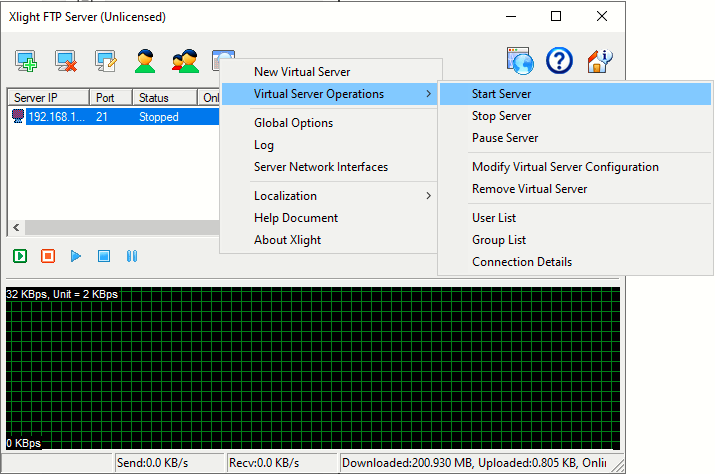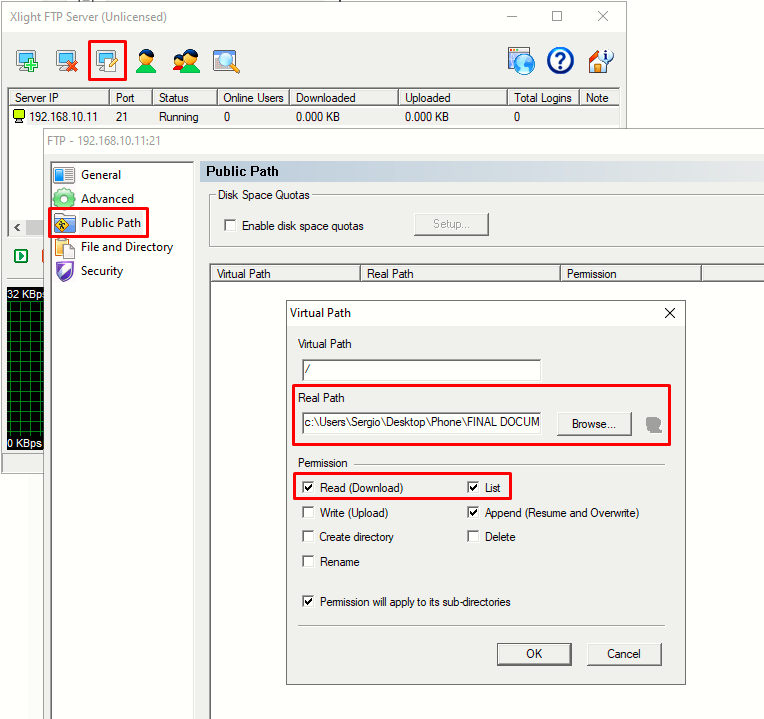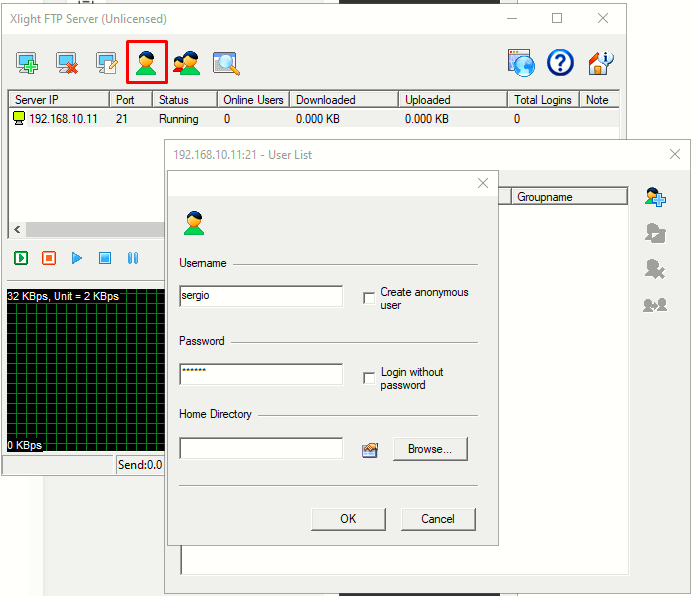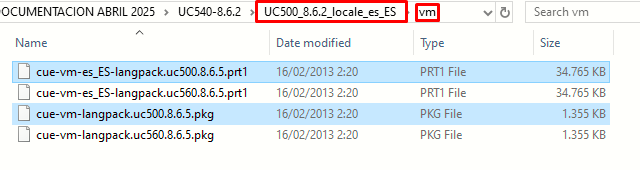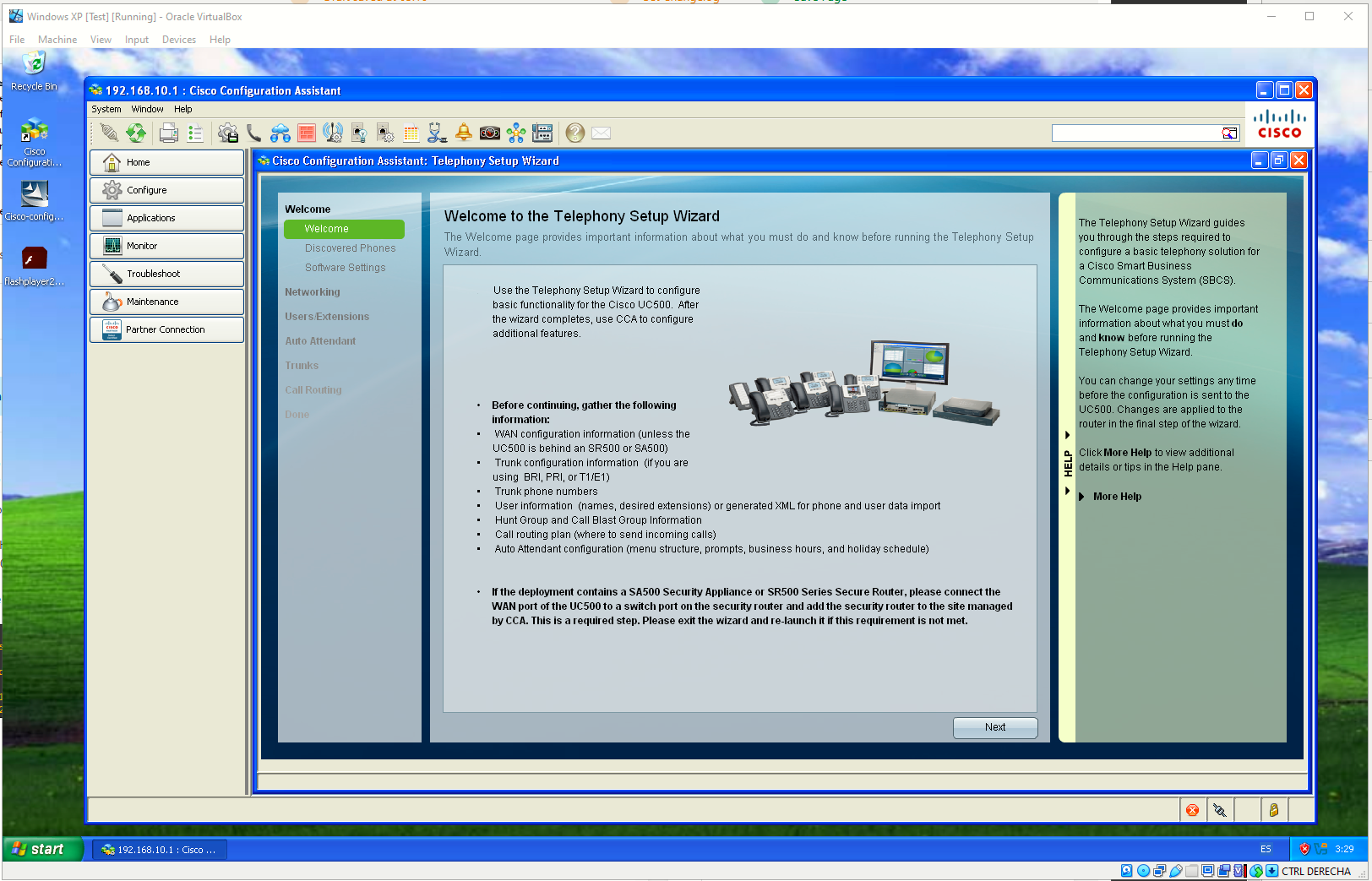Setting up Cisco UC500: factory reset, initialization, and connection to CCA
The Cisco UC500 appliance was introduced on the previous page Introduction to the Cisco UC500.
In this page I will explain how to factory reset the appliance, how to apply an initial configuration, and how to connect it to Cisco Configuration Assistant.
For how to install the latest available version of Cisco Configuration Assistant, see Cisco Configuration Assistant 3.2.3: requirements, setup and how to use.
Factory reset the UC500
To factory reset an UC500 appliance (supposing we bought a used one) we have to follow a procedure that is not much different than the one for common Cisco routers and switches.
We have to:
- Enter the ROMMON mode
- Set the config register to 0x2142 (confreg 0x2142) and reset
- Delete the previous configuration files, and set back the config register to 0x2102 (config 0x2102).
Following is the full sequence of output:
System Bootstrap, Version 12.4(24r)SB, RELEASE SOFTWARE (fc1)
Technical Support: http://www.cisco.com/techsupport
Copyright (c) 2009 by cisco Systems, Inc.
UC500 series platform with 262144 Kbytes of main memory
! BREAK sequence was entered here
Readonly ROMMON initialized
rommon 1 > confreg 0x2142
You must reset or power cycle for new config to take effect
rommon 2 > reset
<OMITTED FOR BREVITY>
Press RETURN to get started!
Router>
Router>en
! Deletion of vlan.dat file if necessary
Router#delete vlan.dat
Delete filename [vlan.dat]?
Delete flash:/vlan.dat? [confirm]
%Error deleting flash:/vlan.dat (File not found)
! Deletion of startup-config
Router#erase start
Router#erase startup-config
Erasing the nvram filesystem will remove all configuration files! Continue? [confirm]
[OK]
Erase of nvram: complete
Jan 2 12:03:17.163: %SYS-7-NV_BLOCK_INIT: Initialized the geometry of nvram
Router#conf t
Enter configuration commands, one per line. End with CNTL/Z.
Router(config)#config ?
<0x0-0xFFFF> Config register number
Router(config)#config 0x2102After booting up with a clean configuration, we'll also want to erase CUE (voicemail). To do this:
- Session into CUE with the command service-module integrated-service-engine 0/0 session and hit Enter twice:
- Type offline and confirm. When the module is offline, issue the command restore factory default. Here is the full output:
UC540#service-module integrated-service-engine 0/0 session Trying 10.1.10.2, 2002 ... Open UC500 Base Config - Manufacturing 8.6.2 User Access Verification Username: cisco Password: se-10-1-10-1# se-10-1-10-1# ? backup Backup operations broadcast Broadcast a message call-agent Telephony application call-agent mode ccn Telephony application clear Reset functions configure Enter configuration mode copy Copy data from one location to another disable Turn off privileged commands echo print the arguments enable enter privileged mode erase Erase a configuration exit quit the cli groupname Group descriptions and accounts help Description of the interactive help system insert-line Insert a line of text kron Scheduled CLI commands log System event messages messaging-gateway Messaging gateway mwi Message Waiting Indicator network commands associated with networking no Negate a command offline Change the system to administration mode ping Send echo messages reload Reboot the system remote commands associated with remote info service Services on the system show Show running system information shutdown Halt the system software software techsupport Generate debug related information for support terminal Configure this session's terminal test test command trace Enable trace events for debugging username User descriptions and accounts voicemail voicemail application web GUI interface webapp Commands associated with web applications write Write running configuration to memory or terminal <cr> se-10-1-10-1# offline !!!WARNING!!!: If you are going offline to do a backup, it is recommended that you save the current running configuration using the 'write' command, prior to going to the offline state. Putting the system offline will disable management interfaces. Are you sure you want to go offline?[confirm] se-10-1-10-1(offline)# ? backup Save data to a server clear Reset functions continue Proceed to online state database database commands reload Restart the system restore Restore system show Show running system information <cr> se-10-1-10-1(offline)# restore ? factory Erase all configuration and data on the system. Set system to factory default state id ID number of the backup se-10-1-10-1(offline)# restore factory ? default se-10-1-10-1(offline)# restore factory default ? <cr> se-10-1-10-1(offline)# restore factory default !!!WARNING!!!: This operation will cause all configuration and data on the system to be erased. This operation is not reversible. Do you wish to continue?[confirm] Restoring the system. Please wait .....done System will be restored to factory default when it reloads. Press any key to reload: System reloading .... se-10-1-10-1(offline)# MONITOR SHUTDOWN... INIT: Sending p Sending an RBCP message to IOS notifying module reboot... Rebooting ... shutdown: sending all processes the TERM signal... trace: INFO trace daemon output END platform.config: INFO platform.config server output END shutdown: sending all processes the KILL signal. shutdown: turning off swap shutdown: unmounting all file systems Please stand by Restarting system. Cisco BootMon Version: 1.0.3 (Jul 27 2007 - 10:41:10) MPC83XX Bootmon starts Bootmon: cold reset. System now booting. Bootmon: reading primary bootloader image Bootmon: calling bootloader Cisco ServiceEngine Bootloader Version: 1.0.3 (Jul 6 2007 - 10:15:37) MPC83XX Resetting devices ....Done. mac address for internal ethernet a4:93:4c:6e:81:de Please enter '***' to change boot configuration: ServicesEngine Bootloader Version : 1.0.3 kern_sz: 1128762 bl_boot_cf_cmd root=/dev/hda1 install_root=ide ro plat=freddo ## Booting image at 04000000 ... Image Name: Linux-2.6.22-cisco-freddo Image Type: PowerPC Linux Kernel Image (gzip compressed) Data Size: 1128698 Bytes = 1.1 MB Load Address: 00000000 Entry Point: 00000000 Verifying Checksum ... OK Uncompressing Kernel Image ... OK Linux version 2.6.22.10-vs2.2.0.5-cisco-freddo (drodrig@fndn-bld-system10) (gcc version 4.2.2) #1 Thu Oct 4 10:38:10 PDT 2012 Zone PFN ranges: DMA 0 -> 131072 Normal 131072 -> 131072 early_node_map[1] active PFN ranges 0: 0 -> 131072 Built 1 zonelists. Total pages: 130048 Kernel command line: root=/dev/hda1 install_root=ide ro plat=freddo Platform: ise IPIC (128 IRQ sources, 8 External IRQs) at fe000700 PID hash table entries: 2048 (order: 11, 8192 bytes) Dentry cache hash table entries: 65536 (order: 6, 262144 bytes) Inode-cache hash table entries: 32768 (order: 5, 131072 bytes) Memory: 515840k available (1756k kernel code, 516k data, 92k init, 0k highmem) in atrace_init log_head: h: 0, t: 931500, l: 0, w: 0, s: 1047488 Using existing trace log log_head: h: 0, t: 931500, l: 0, w: 0, s: 1047488 Mount-cache hash table entries: 512 NET: Registered protocol family 16 Generic PHY: Registered new driver SCSI subsystem initialized NET: Registered protocol family 2 IP route cache hash table entries: 16384 (order: 4, 65536 bytes) TCP established hash table entries: 65536 (order: 7, 524288 bytes) TCP bind hash table entries: 65536 (order: 6, 262144 bytes) TCP: Hash tables configured (established 65536 bind 65536) TCP reno registered io scheduler noop registered io scheduler anticipatory registered io scheduler deadline registered io scheduler cfq registered (default) Cisco ContentEngine Flash Driver Version 0.03 Serial: 8250/16550 driver $Revision: 1.90 $ 4 ports, IRQ sharing disabled serial8250.0: ttyS0 at MMIO 0xe0004500 (irq = 9) is a 16550A serial8250.0: ttyS1 at MMIO 0xe0004600 (irq = 10) is a 16550A RAMDISK driver initialized: 16 RAM disks of 32768K size 1024 blocksize Gianfar MII Bus: probed eth0: Gianfar Ethernet Controller Version 1.2, a4:93:4c:6e:81:de eth0: Running with NAPI enabled eth0: 256/256 RX/TX BD ring size eth1: Gianfar Ethernet Controller Version 1.2, a4:93:4c:6e:81:df eth1: Running with NAPI enabled eth1: 256/256 RX/TX BD ring size Uniform Multi-Platform E-IDE driver Revision: 7.00alpha2 ide: Assuming 50MHz system bus speed for PIO modes; override with idebus=xx hda: probing with STATUS(0x50) instead of ALTSTATUS(0x0a) hda: UNIGEN FLASH, ATA DISK drive ide0 at 0xe1000000-0xe1000007,0xe100280d on irq 17 hda: max request size: 128KiB hda: 4096512 sectors (2097 MB) w/1KiB Cache, CHS=4064/16/63 hda: set_multmode: status=0x51 { DriveReady SeekComplete Error } hda: set_multmode: error=0x04 { DriveStatusError } ide: failed opcode was: 0xef hda: cache flushes supported hda: hda1 hda2 i2c /dev entries driver NET: Registered protocol family 26 TCP cubic registered NET: Registered protocol family 1 NET: Registered protocol family 17 ReiserFS: hda1: found reiserfs format "3.6" with standard journal ReiserFS: hda1: using ordered data mode ReiserFS: hda1: journal params: device hda1, size 8192, journal first block 18, max trans len 1024, max batch 900, max commit age 30, max trans age 30 ReiserFS: hda1: checking transaction log (hda1) ReiserFS: hda1: Using r5 hash to sort names VFS: Mounted root (reiserfs filesystem) readonly. Freeing unused kernel memory: 92k init Cisco init INIT: version 2.86 booting mounting proc fs ... mounting sys fs ... mounting /dev/shm tmpfs ... reiser root fs ... Reiserfs super block in block 16 on 0x0 of format 3.6 with standard journal Blocks (total/free): 510544/410768 by 4096 bytes Filesystem is clean Filesystem seems mounted read-only. Skipping journal replay. Checking internal tree..finished FILESYSTEM CLEAN Remounting the root filesystem read-write... kernel.sem = 1900 4000 32 100 vm.overcommit_memory = 1 vm.min_free_kbytes = 8192 Welcome to Cisco Service Engine Setting the system time from system log Sat Apr 19 19:02:00 CEST 2025 ********** rc.aesop **************** Populating resource values from /etc/freddo_rsrc_file Populating resource values from /etc/default_rsrc_file Populating resource values from /etc/products/cue/default_rsrc_file Populating resource values from /etc/products/cue/freddo_rsrc_file Processing manifests . . . . . . . . . . . . complete ==> Management interface is eth0 ==> Management interface is eth0 Serial Number: INIT: Entering runlevel: 2 ********** rc.post_install **************** Skipping post install... executing app post_install Skipping product specific post install... defaulting values Setting Call Agent to CUCME executing app post_install done INIT: Switching to runlevel: 4 INIT: Sending processes the TERM signal STARTED: ntp_startup.sh STARTED: LDAP_startup.sh STARTED: SQL_startup.sh STARTED: dwnldr_startup.sh STARTED: HTTP_startup.sh STARTED: probe STARTED: superthread_startup.sh STARTED: /usr/wfavvid/run-wfengine.sh STARTED: /usr/bin/launch_ums.sh Waiting 206 ... Creating default Administrator account... SYSTEM ONLINE se-10-1-10-1# se-10-1-10-1# exit Session closed [Connection to 10.1.10.2 closed by foreign host] UC540#
Initialization
To initialize the UC500 Series appliances, we need the corresponding Software Packs. The UC 500 Software Packs bundle all the necessary files for the UC500 Series platform.
The files include UC500 IOS image, voicemail and automated attendant CUE software, IP Phone firmware files, and multiple TAR/archive files for various components of the UC500 (for example vlan information, default configuration files for each product SKU, ringer files for IP Phones, music-on-hold files, background images for colored IP Phones, etc.). The UC500 Software Packs are thoroughly tested with CCA releases and are pre-installed on UC500 shipped from Cisco.
I am labbing with a used Cisco UC540 (UC540W-BRI-K9). Since this has largely been EoL, it has been somewhat difficult to find the latest Software Pack released, although the link can be found (here).
The latest Software Pack for the UC540 Series is a file named UC540-8.6.2.zip. The files included in this pack are:
SCUE-UC500-8.6.2.zip
uc500-advipservicesk9-mz.151-4.M6
UC540-Phone-Loads-8.6.2.tar
UC540-Support-Files-8.6.2.tar
UC540W-BRI-K9-factory-8.6.2.cfg
UC540W-FXO-K9-factory-8.6.2.cfg
UC500_8.6.2_locale_en_US.zip
The pack also includes a .txt file called SBCS-UC540-8.6.2.txt which is just a list of the files included in the zip.
Breaking things up a bit:
| FILE NAME | COMPONENT | LATEST VERSION AVAILABLE | RELEASE DATE |
| uc500-advipservicesk9-mz.151-4.M6 | IOS Release | 15.1(4)M6 --> uc500-advipservicesk9-mz.151-4.M6 | July 2013 |
| UC540W-BRI-K9-factory-8.6.2.cfg | Factory Default Config (BRI version) | 8.6.2 | July 2013 |
| UC540W-FXO-K9-factory-8.6.2.cfg | Factory Default Config (FXO version) | 8.6.2 | July 2013 |
| UC540-Support-Files-8.6.2.tar | CME/CUCME Files | 8.6.2 | July 2013 |
| UC540-Phone-Loads-8.6.2.tar | Phone Firmware Loads | 8.6.2 | July 2013 |
| UC500_8.6.2_locale_en_US.zip | Locale Pack | 8.6.2 | July 2013 |
| SCUE-UC500-8.6.2.zip | CUE Release | 8.6.5 | July 2013 |
Starting with a fresh install after having the UC500 factory-reset'd, and with a clean CF card, the first we want to do is to copy all the files to the CF card (except the .txt). I will do this from my PC with the help of a USB-to-CF adapter.
The Software Pack is about 500 MB in size, hence a 1GB CF card is recommended. I will be using a 2GB CF card instead of the original Cisco 256 MB that ships with the device.
Once we have all the necessary files in flash, we can begin with the initialization:
- Make sure that the uc500-advipservicesk9-mz.151-4.M6 is the only IOS file on the flash (should not be a problem if doing a clean install with nothing else on the CF card).
- We should have a very basic configuration on the appliance (a clean configuration after doing the factory reset). Here is the ouput of my configuration after just having factory reset the appliance:
Router#show run Building configuration... Current configuration : 1875 bytes ! ! Last configuration change at 12:13:39 UTC Mon Jan 2 2006 version 15.1 no service pad service timestamps debug datetime msec service timestamps log datetime msec no service password-encryption ! hostname Router ! boot-start-marker boot-end-marker ! ! ! no aaa new-model ! network-clock-participate wic 1 crypto pki token default removal timeout 0 ! ! dot11 syslog ip source-route ip cef ! ! ! ! ! no ipv6 cef ! multilink bundle-name authenticated ! ! ! ! ! ! ! ! ! ! ! voice-card 0 ! ! ! license udi pid UC540W-BRI-K9 sn FGL16292560 ! ! ! ! ! ! ! ! ! interface FastEthernet0/0 no ip address shutdown duplex auto speed auto ! interface Integrated-Service-Engine0/0 no ip address shutdown ! interface FastEthernet0/1/0 no ip address ! interface FastEthernet0/1/1 no ip address ! interface FastEthernet0/1/2 no ip address ! interface FastEthernet0/1/3 no ip address ! interface FastEthernet0/1/4 no ip address ! interface FastEthernet0/1/5 no ip address ! interface FastEthernet0/1/6 no ip address ! interface FastEthernet0/1/7 no ip address ! interface FastEthernet0/1/8 no ip address ! interface BRI0/1/0 no ip address ! interface BRI0/1/1 no ip address ! interface Dot11Radio0/5/0 no ip address shutdown speed basic-1.0 basic-2.0 basic-5.5 6.0 9.0 basic-11.0 12.0 18.0 24.0 36.0 48.0 54.0 station-role root ! interface Vlan1 no ip address ! ip forward-protocol nd no ip http server no ip http secure-server ! ! ! ! ! ! ! control-plane ! ! voice-port 0/0/0 ! voice-port 0/0/1 ! voice-port 0/0/2 ! voice-port 0/0/3 ! voice-port 0/1/0 ! voice-port 0/1/1 ! voice-port 0/4/0 auto-cut-through signal immediate input gain auto-control description Music On Hold Port ! ! ! ! ! line con 0 no modem enable line aux 0 line 2 no activation-character no exec transport preferred none transport input all line vty 0 4 login transport input all ! end Router#We will copy one of the .cfg files to the startup-config (NVRAM). I will be using the BRI (the one that corresponds to my appliance SKU - UC540W-BRI-K9).
Then, I will reload the appliance. Once the appliance has rebooted and loaded the factory default configuration for the BRI version I will begin unpacking the rest of the files.
Default username/password pair on the BRI and FXO config files is cisco/cisco.
- Next thing we want to do is to unpack the Support Files (CME) and the Phone Loads using:
archive tar /xtract UC540-Support-Files-8.6.2.tar flash:archive tar /xtract UC540-Phone-Loads-8.6.2.tar flash:
We could also do this from a Windows PC just unzipping the files with a tool like 7-Zip, WinRAR (in fact I recommend to do this because the TAR extraction is painfully slow compared to doing the process on a PC).
After the files are extracted we can delete both .tar files from the flash. - Unzip the files of SCUE-UC500-8.6.2.zip to the flash and do the same with the UC500_8.6.2_locale_en_US.zip. After unzipping, delete the .zip files.
- We can delete the file UC540W-FXO-K9-factory-8.6.2.cfg since we will not be using it.
- The flash root should look like this:
I had to rename the its, phones, and vm folder because the became uppercase. To do this I used: rename flash:/ITS flash:/its (repeat for the other two folders). Maybe hitting Cisco Bug: CSCsh70196 or similar
Clean install of Cisco Unity Express (CUE)
Resetting CUE to factory defaults (like we did previously) and performing a clean install may seem similar—they both erase the current data—but they differ in scope and outcome. A factory‑default reset (via the restore factory default command) simply wipes configuration and user data, then reloads the existing CUE software image, handing you back the initialization wizard so you can re‑configure the system.
In contrast, a clean install formats the module’s disk and reinstalls the CUE software binaries (the .pkg or .zip package) from scratch, ensuring that the software image itself is freshly deployed—even if it’s the same version.
As a previous step to doing a clean Cisco CUE install, I will set up a FTP server on my Windows PC (Xlight FTP Server) and get the Spanish locale files for Cisco CUE 8.6.5.
Setting up Xlight FTP Server
- Download the setup file here (don't use the standalone one, the FTP service does not start).
- Hit New Virtual Server, and from the dropdown list select the IP address of the interface connected to the UC500.
- Start the server
- Hit Modify Virtual Server Operations > Public Path and add the path where the locale files are located
- Create a user and define a password for it
Spanish locale files
The locale files are contained on a ZIP file similar to the Software Packs. This ZIP is named UC500_8.6.2_locale_es_ES.zip. We want to use the UC500 generic files under the vm (for VoiceMail) folder (not the ones for UC560):
I will copy those 2 files to the FTP root directory.
-
Now we are ready to do a clean install of CUE:
- We will access the CUE module via the
service-module integrated-service-engine 0/0 sessioncommand. - Begin the clean install process with the
software install clean url ftp://192.168.10.11/cue-vm-k9.uc500.8.6.5.pkg username <FTP user> password <FTP pass> - At some point you will be prompted the Language Installation Menu where you'll need to select a max of 2 languages. I will be selecting ES and US locales:
Language Installation Menu: # Selected SKU Language Name (version) ---------------------------------------------------------------------- 1 ITA CUE Voicemail Italian (8.6.5) 2 * ESP CUE Voicemail European Spanish (8.6.5) 3 * ENU CUE Voicemail US English (8.6.5) 4 FRA CUE Voicemail European French (8.6.5) 5 ESO CUE Voicemail Latin American Spanish (8.6.5) 6 ESM CUE Voicemail Mexican Spanish (8.6.5) 7 ARA CUE Voicemail Arabic (8.6.5) 8 NLD CUE Voicemail Dutch (8.6.5) 9 SVE CUE Voicemail Swedish (8.6.5) 10 NOR CUE Voicemail Norwegian (8.6.5) 11 FRC CUE Voicemail Canadian French (8.6.5) 12 PTG CUE Voicemail Portuguese (8.6.5) 13 TUR CUE Voicemail Turkish (8.6.5) 14 HUN CUE Voicemail Hungarian (8.6.5) 15 ENG CUE Voicemail UK English (8.6.5) 16 DEU CUE Voicemail German (8.6.5) 17 HBR CUE Voicemail Hebrew (8.6.5) 18 DAN CUE Voicemail Danish (8.6.5) 19 PTB CUE Voicemail Brazilian Portuguese (8.6.5) 20 CHT CUE Voicemail Traditional Chinese (Taiwan) (8.6.5) 21 KOR CUE Voicemail Korean (8.6.5) 22 CHS CUE Voicemail Simplified Chinese (PRC) (8.6.5) 23 JPN CUE Voicemail Japanese (8.6.5) 24 ZHH CUE Voicemail Hong Kong Chinese (8.6.5) 25 RUS CUE Voicemail Russian (8.6.5) ---------------------------------------------------------------------- Available commands are: # - enter the number for the language to select one r # - remove the language for given # i # - more information about the language for given # x - Done with language selection Enter Command:x ui_install scripts executed successfully. - Wait until the system becomes online. If the prompt is
(INIT)se-10-1-10-1# SYSTEM ONLINE se-10-1-10-1#
The full CLI output of the clean install process is on the page attachements (UC540-CUE_clean_install-CLI-ouput.txt)
Connecting UC500 to CCA
The UC500 has a clean configuration, a clean CUE install and is ready to be configured with the Cisco Configuration Assistant tool.
The factory BRI config includes a DHCP server configuration so there is nothing to configure initially on the user end, just connect one of the switch ports on the UC500 to a Windows PC, and bridge the adapter to the VM where CCA is installed.
When booting up the VM, it will be assigned an IP from the UC500 LAN (DATA) DHCP pool:
On the VM, just connect to the 192.168.10.1 IP on CCA. After finished loading, the Telephony Setup Wizard will appear:
Sources
MANUALLY INSTALL CISCO CME AND CUE ON UC500 OR CME
https://niktek.com/manually-install-cisco-cme-and-cue-on-uc500-or-cme/
UC540 Factory Reset Help
https://community.cisco.com/t5/ip-telephony-and-phones/uc540-factory-reset-help/td-p/1984509?utm_source=chatgpt.com
UC 500 Software Packs
https://web.archive.org/web/20120617042443/https://supportforums.cisco.com/docs/DOC-9827
https://community.cisco.com/t5/small-business-support-knowledge-base/uc-500-software-packs/ta-p/3294095
Resetting AIM CUE Module to Factory Defaults
https://community.cisco.com/t5/unified-communications-infrastructure/resetting-aim-cue-module-to-factory-defaults/td-p/835532
UC500 Manual Upgrade - UK Specific
https://community.cisco.com/t5/small-business-support-knowledge-base/uc500-manual-upgrade-uk-specific/ta-p/3294325
Need Help to Download CUE Software Package in my CME Router
https://community.cisco.com/t5/ip-telephony-and-phones/need-help-to-download-cue-software-package-in-my-cme-router/td-p/2037829
Cisco Unity Express Installation and Upgrade Guide
https://www.cisco.com/c/en/us/support/docs/voice-unified-communications/unity-express/69303-cue-install-upgrade-guide.html
uc540 paquete lenguaje español
https://community.cisco.com/t5/discusiones-video/uc540-paquete-lenguaje-espa%C3%B1ol/td-p/4096450
https://drive.google.com/file/d/1KPNWYjU3n2YPvw-JdvdjDWTwG56BG3Gl/view
How to setup a Cisco UC520/UC540/UC560 for CCA
https://community.cisco.com/t5/voice-systems-and-accessories-small-business/how-to-setup-a-cisco-uc520-uc540-uc560-for-cca/td-p/3908633
Got a weird one with a UC520-16
https://www.reddit.com/r/Cisco/comments/v3s11n/got_a_weird_one_with_a_uc52016/